Microsoft adds voice dictation to Microsoft Office.
Microsoft has recently been updating current versions of Microsoft Office applications including Word, Outlook and PowerPoint to include the option of using dictation.
Microsoft Voice Dictation Video
- When you’re signed in to your Office 365 account, turn on your microphone and make sure it works (Microphone settings).
- Go to Home > Dictate.
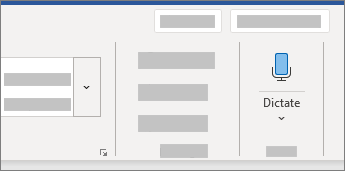
(In Outlook, go to Message > Dictate.) - Wait for the icon to turn red.

- Start talking. As you talk, text appears in your document or slide.
- Speak clearly and conversationally. Insert punctuation by saying the name of the punctuation mark you want to add.
- If you make a mistake while dictating, move your cursor to the mistake and fix it with your keyboard. No need to turn off the microphone.
- When finished, select Dictate again to stop typing.
Whether this means Dragon Dictate will soon be obsolete remains to be seen but as artificial intelligence (AI) improves Microsoft Office Voice Dictation, it will certainly be a formidable competitor offered at no additional charge.



Leave a Reply
Want to join the discussion?Feel free to contribute!